  Linking
to Other Documents Linking
to Other Documents
Now it's finally time to get to the meat of HTML; time to begin using
the features that HTML was created to do. The most significant feature of
the web is linking documents together. In fact, that's what makes the web
work like a web. You can jump from document to document with no regard of
where they are physically located.
For example, I could easily create a document which references (links
to) other documents in China, Russia, The Library Of Congress and the
island of Tonga. If I skillfully pieced these pages together, you might
never even know these were different documents.
The tag used to link documents together is called ANCHOR, and it's
represented in HTML as simply A. The ANCHOR tag has lots of possible
arguments and many different functions, which can make it extremely
confusing.
To create a link to another document you first need to start the ANCHOR
and indicate where to proceed if the link is clicked. You then include
text, a picture, a multimedia element or some other element to inform the
visitor what the link is all about. Finally, you close the tag.
An example of a simple link is shown below.
<A HREF="http://www.internet-tips.net">Tips</A>
The A begins the tag and the HREF attribute tells the browser which
file to display if the link is clicked. The word "Tips" is the text that
is displayed in the browser (by default underlined in blue) and the </A>
ends the tag.
The way this looks is:
Tips
There are lots of other things that you can do with ANCHOR. To begin
with, you can display an image instead of text for the link.
<a href="http://www.internet-tips.net"><img src="images/Richard.gif"></a>
Which is displayed as shown below. Click on the picture and you call
the page into the browser.
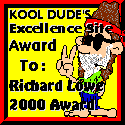
By default, clicking on the link calls the page into the browser
window, replacing whatever is there. Sometimes, however, you may want to
create a new window. This is done by including the
TARGET attribute.
<a HREF="http://www.internet-tips.net" target="_blank">Tips</a>
Clicking on this link will create a new window containing the specified
page.
Tips
You can link to any type of object, including sound files, videos,
images and even downloadable programs. Some examples are shown below.
Link to a downloadable
zip file containing a picture of a bee.
<A HREF="http://wallpapers.internet-tips.net/bee640X480.zip">
Bee picture</A>
Link to a WAV (sound) file. Clicking on the link plays the sound.
<a href="http://www.mailmsg.com/sounds/spam-song.wav">Sounds/spam-song.wav</a>





|